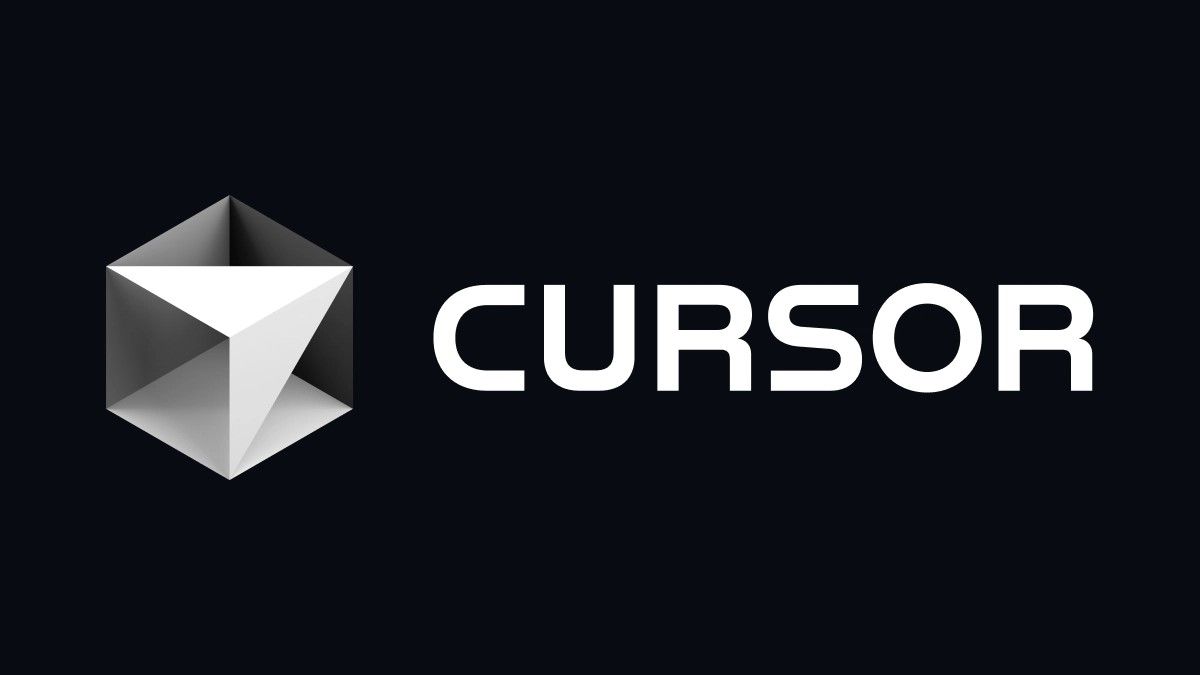Introduction
Cursor Plan Mode is the new feature set to revolutionize coding, offering advanced tools to create, edit, and manage development plans directly in the editor. Discover why this innovation is changing how developers work.
Context
In recent years, AI agents have boosted productivity in development environments. Cursor now introduces Plan Mode, enabling more efficient project structuring and management through automatic codebase research and interactive editing tools.
How Cursor Plan Mode Works
Plan Mode lets you create detailed software development plans. The AI agent analyzes your code, finds relevant files and documentation, and asks clarifying questions. The plan is generated in Markdown, with file paths and code references. Users can edit the plan inline, adding or removing tasks as needed.
Direct Answer
Cursor Plan Mode allows interactive planning, editing, and saving of development plans, improving code quality and workflow.
Practical Benefits
- Create and update plans directly in the editor
- Automatic codebase research to find useful files and docs
- Clarifying questions for more accurate plans
- Save plans as Markdown for future reference
- Agents capable of handling complex tasks and large projects
How to Get Started with Plan Mode
- Press Shift + Tab in the agent input to start planning
- Answer questions about your requirements for a detailed plan
- Review or edit the generated plan
- Build directly from the plan or save it in your repository
Conclusion
Cursor Plan Mode is a major step forward for those seeking efficiency and control in software development. With interactive tools and smart agents, project planning becomes easier and more precise.
FAQ
- What is Cursor Plan Mode?
It’s a mode that lets you create and edit software development plans interactively.
- How do you activate Cursor Plan Mode?
Press Shift + Tab in the agent input to start planning.
- Does Cursor Plan Mode improve code quality?
Yes, it helps structure projects and generate more accurate code.
- Can I save the created plans?
Yes, plans can be saved as Markdown files in your repository.
- Is Cursor Plan Mode useful for complex projects?
Yes, it’s designed to handle complex tasks and large codebases.
- Do I need technical experience to use Plan Mode?
No, the interface is intuitive and suitable for beginners.
- Does Cursor Plan Mode support collaboration?
Yes, plans can be shared and edited by the team.
- What are the limitations of Cursor Plan Mode?
Plan quality depends on the answers provided and clarity of requirements.