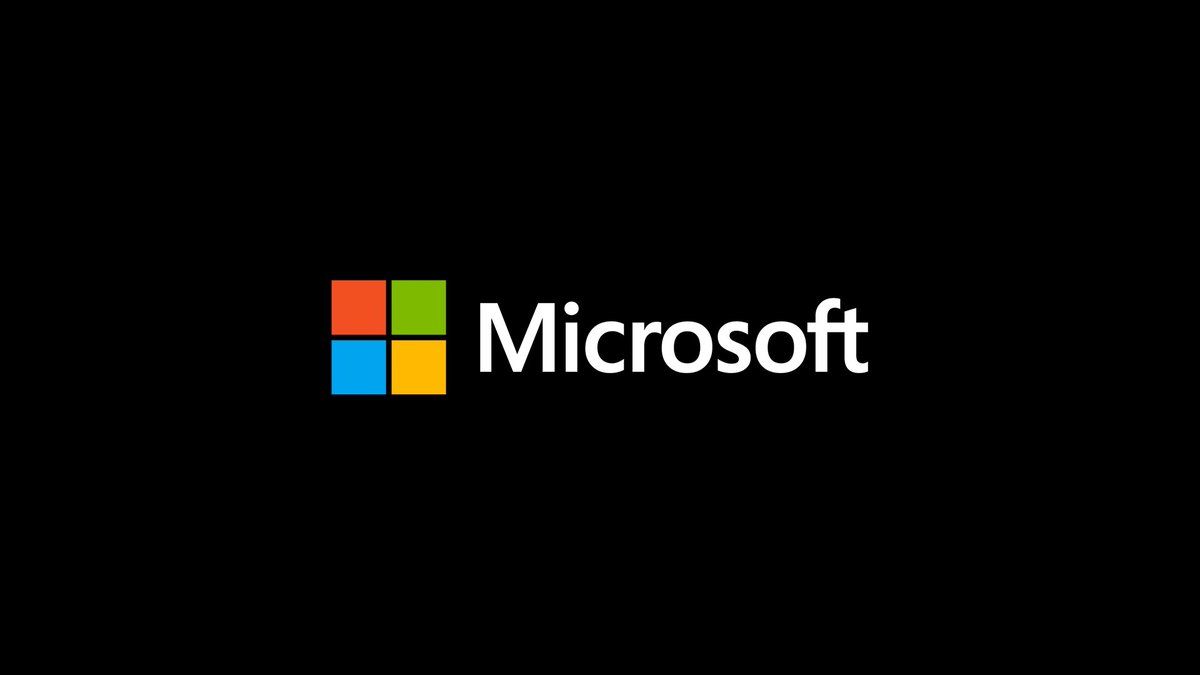Introduction
The COPILOT function in Excel lets you write natural-language prompts inside cells to get AI-generated classifications, summaries, lists or tables that update automatically when source data changes.
Context
Handling large text sets, feedback or survey replies typically requires exporting data to external tools. COPILOT reduces that friction by embedding AI capabilities in Excel’s calculation engine so results refresh with the sheet.
How it works
Use the syntax =COPILOT(prompt_part1, [context1], [prompt_part2], [context2], ...). Prompt parts describe the task and context arguments reference cells or ranges. Example: =COPILOT("Classify this feedback", D4:D18) returns a classification per row in the range.
Use cases
- Idea generation: brainstorm SEO keywords or messaging in the grid
- Summaries: condense long passages into concise narratives for reports
- Classification: tag comments, tickets or survey responses within the workbook
- Lists and tables: output multi-row/column arrays that spill into the sheet
Tips
- Be explicit about format, order and headers for predictable outputs
- Use action verbs like "summarize", "classify" or "rank"
- Pass larger ranges in single calls to conserve quota when possible
Limitations and cautions
COPILOT is grounded in model data and does not have live web or enterprise document access; import internal data into your workbook to analyze it. The function has call quotas (100 calls per 10 minutes, up to 300/hour), returns dates as text, and may omit rows on very large arrays—these areas will improve over time.
Availability
Rolling out to Beta Channel users with Microsoft 365 Copilot license: Windows Version 2509 (Build 19212.20000+) and Mac Version 16.101 (Build 25081334+) and coming soon to Excel for the web via the Frontier program.
Conclusion
The COPILOT function in Excel embeds LLM capabilities into spreadsheets to speed up classification, summarization and table creation; verify outputs for critical decisions and follow prompt best practices.
FAQ
- How do I use the COPILOT function in Excel to classify feedback?
Enter a classification prompt and reference the range with feedback, e.g.
=COPILOT("Classify sentiment", D4:D18). - What call limits apply to the COPILOT function in Excel?
Limits currently are 100 calls every 10 minutes and up to 300 calls per hour; using array inputs can reduce call usage.
- Can I combine COPILOT with IF, SWITCH, LAMBDA or WRAPROWS?
Yes, it works alongside existing Excel functions and can consume or produce values used by other formulas.
- Does the COPILOT function in Excel access live web data or enterprise documents?
No; it cannot access live web data or internal documents yet—import any necessary data into the workbook first.
- How are dates and large arrays handled by COPILOT in Excel?
Dates are returned as text today and very large arrays may omit rows; improvements are planned in future updates.